FIRST Team Roster
We are getting several questions about the FIRST Team Roster (aka TIMS Roster) as well as several coaches uploading a team list that is not a FIRST team roster.
The coach needs to initiate this process via the FIRST Team dashboard. Here is an example of a FLL Team Roster (PDF) for a team that has 2 team members and 2 adult coaches. Here is a marked up version with comments (PDF).
How you can help: Since we do not have the ability to directly log in to the same dashboard as either coaches or parents, we would love to have screenshots of each step! If you email screenshots to me, I will use photoshop to blur/remove any identifying information and post. This would be a great help.
How do you register team members and additional coaches or mentors with FIRST for FIRST LEGO League?
- Lead Coach 1: The “Lead Coach 1” logs in to the team dashboard and selects the “Manage Team Contacts/Roster”.
- Lead Coach 1: For each team member, you need an email address for one of the parents or guardians.Then, through the system, you will enter the email address which will send the parent/guardian an email invitation with a registration link and team number.
- Parent/Guardian: If you do not receive an email invitation, ask the Lead Coach to provide you with the program name, and team number of the team your child wants to join. You need this information to register.
- Parent/Guardian: Go to the registration link indicated on the email invitation, or click here.
- Parent/Guardian: Create your user account. Complete the registration and sign the FIRST Consent and Release Form (electronically).
- Parent/Guardian: You are done. Please note: Your child is not enrolled on the team until the Lead Coach/Mentor accepts him/her. You will receive an email confirmation of acceptance.
- Lead Coach 1: Log in to the team dashboard and the Manage Team Contacts/Roster and ACCEPT the team members onto the team.
- Lead Coach 1: Have any parents/guardians that do not have access to a computer and/or internet, please have them fill out the Youth Team Member Form.
- Lead Coach 1: Once all coaches/mentors and all team members that are using the online/electronic consent have completed their part, Print the Roster – best is if you can print as PDF. If you are having issues with printing, you can do a screen capture or even take a picture and upload that – anything as long as I can read the information.
- Lead Coach 1: If you have anyone that was not able to complete the online/electronic process, you will need to write in their name, role and have them fill out the paper form.
- Team Members: “Youth Team Member” paperwork form (English, Spanish)
- Adult or Youth Coaches/Mentors: “Consent and Release of Liability”
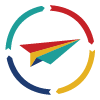
One update from FIRST HQ: If the team member’s name is listed incorrectly on the FIRST team roster, the only way to change the name on the roster is to decline the child and then start over again.